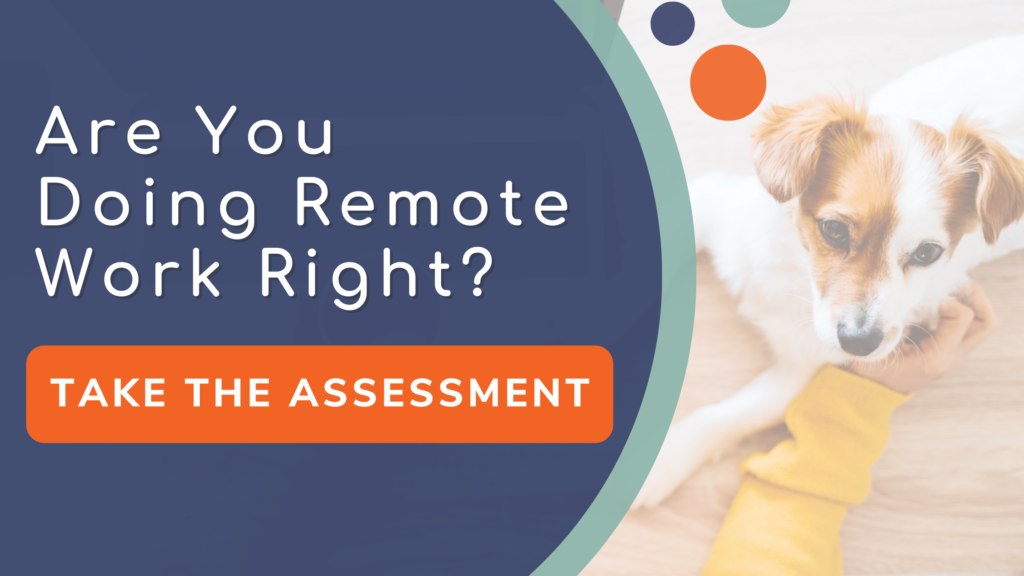Best Microsoft Teams Features: How to use the “Meet Now” Feature
Starting an impromptu meeting in Microsoft Teams is fast and easy with the “Meet Now” button. This is one of the best Microsoft Teams features added recently.
Use the "Meet Now" button to invite people who don’t have the Microsoft Teams app (yes, that’s possible!) Simply check out the video: How to use Microsoft Team's Meet Now Feature, or follow the steps below.
6 Steps on How to Use the Microsoft Teams Meet Now Button Feature
Step 1: Click into the calendar app with Microsoft Teams along the left sidebar.
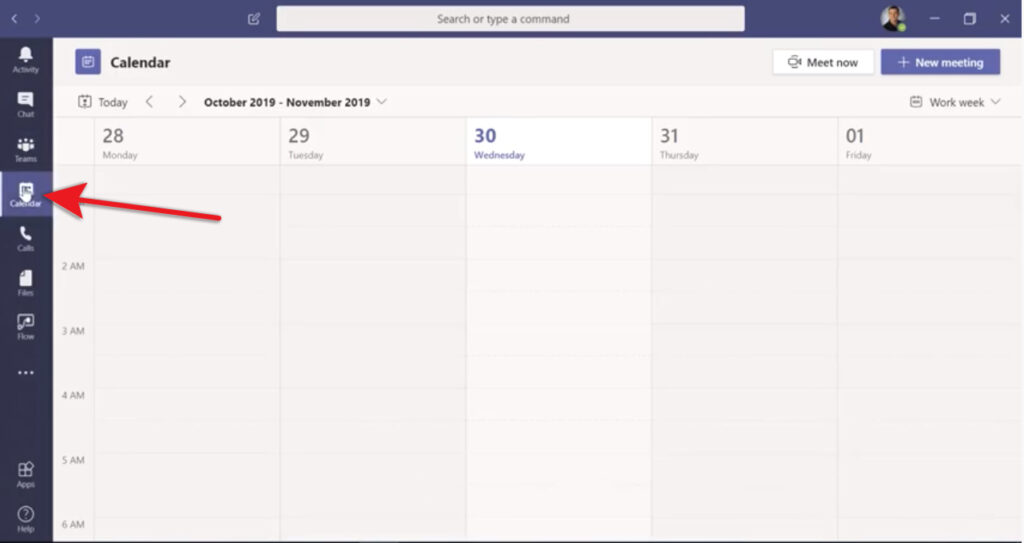
Step 2: On the top right, select the "Meet Now" button. It will bring you into a simplified screen you can customize, or leave as is.
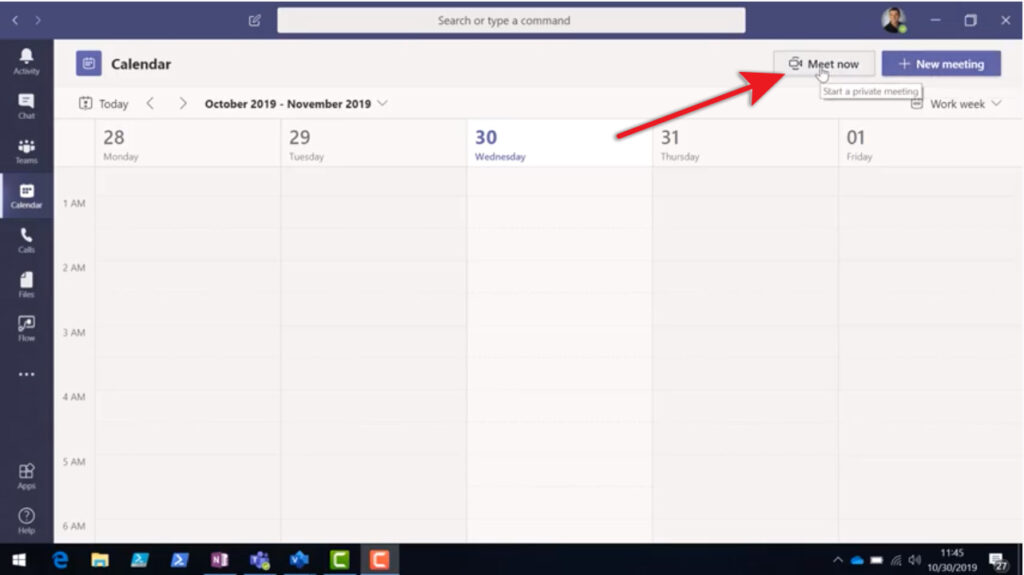
Step 3: Click "Join Now" and you'll be placed into the meeting.
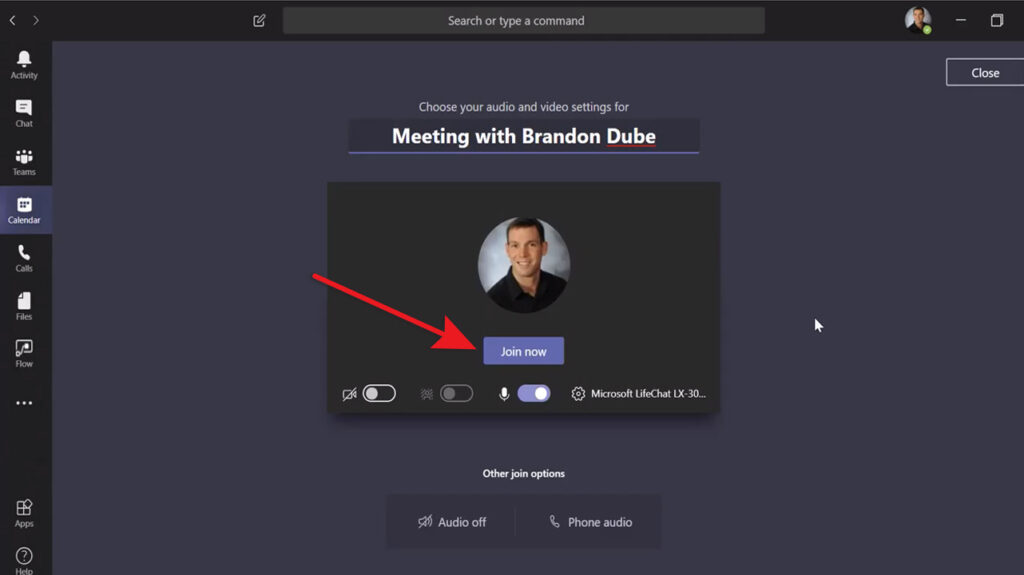
Step 4: To invite people in your tenant into the meeting, simply type their name and select them from the drop-down list.
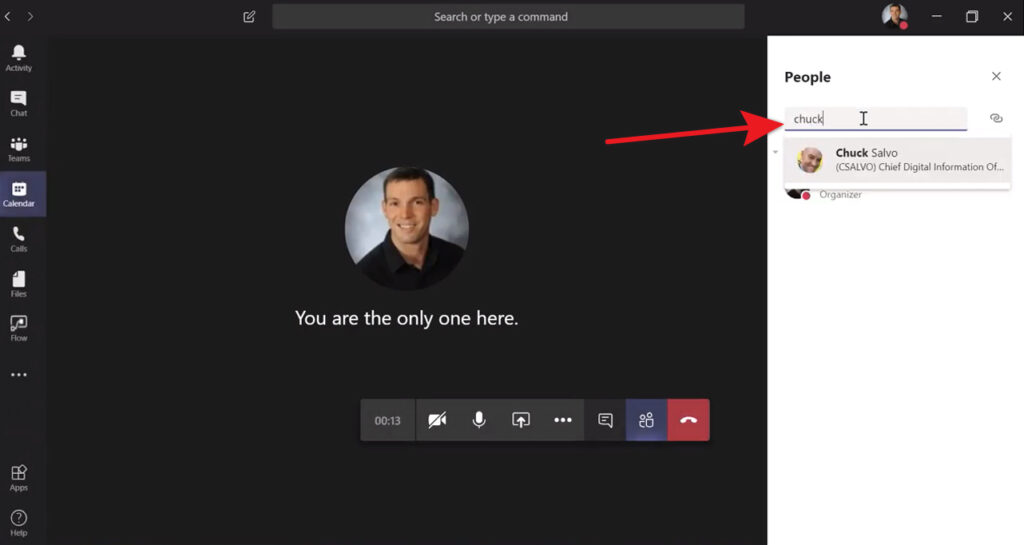
Step 5: If you want to bring someone into the meeting that is NOT a Microsoft Teams user in your tenant, or a person that may be out in the field without access to a computer, simply add their cell phone number into the list and join them to the meeting. As soon as they answer the call, they will be placed into the meeting as an unknown participant.
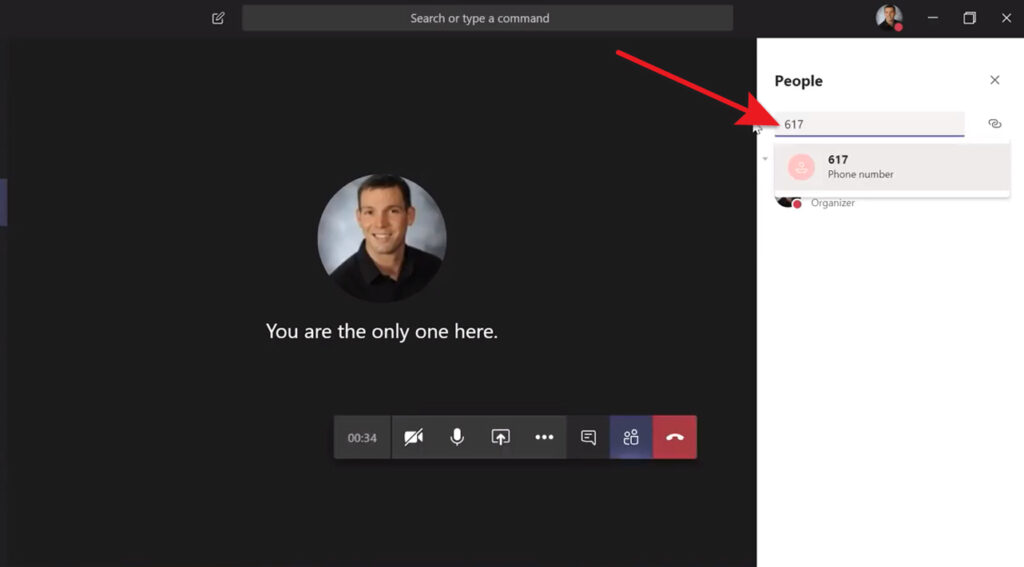
Step 6: When you want to end the meeting use the red "Hang up" button.
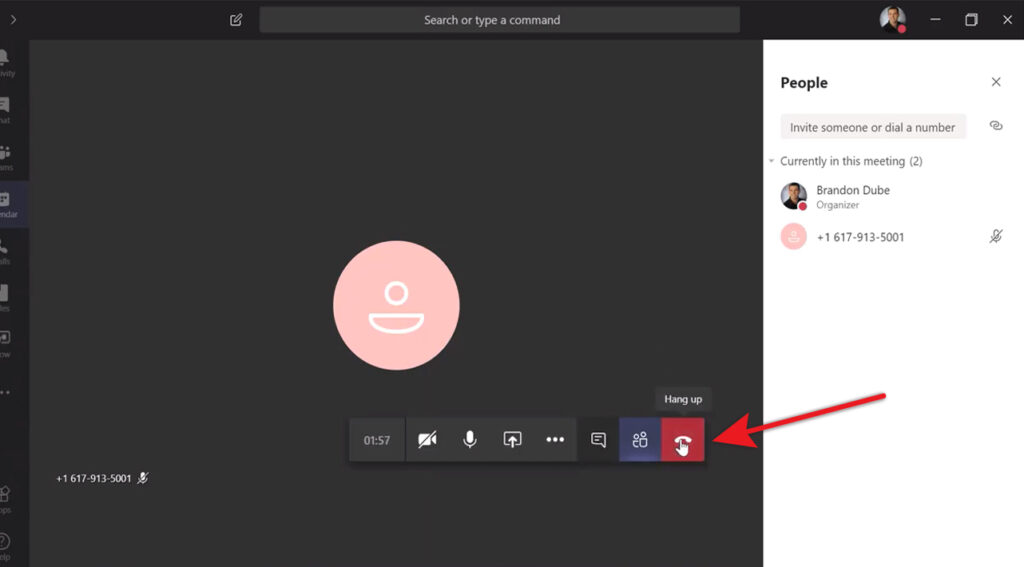
If you have any questions about more of the best Microsoft Teams features and how you can optimize your business with Microsoft Teams, give us a shout.